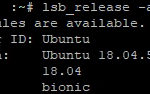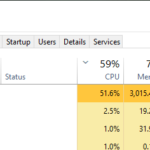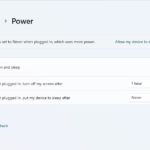Diagnostic tools are used by PC users to identify and fix any issues with their computer, such as a virus or malware or any problem with driver and external devices.
Computer diagnostic tools can be broadly divided into hardware and software groups:
- Hardware-based diagnostic tools include: PSU tester, voltage detector, network tool etc.
- Software-based diagnostic tools include: OS scanners such as antivirus/malware scanners, OS diagnostic utilities like error checking tool which is similar to error-checking utility in Windows, S.M.A.R.T status checker for hard drives etc.
Table of Contents
Hardware
Physical tools that are used to check the condition of computer hardware components are known as computer diagnostics tools. They are used to determine that whether a specific hardware component is malfunctioning or not.
The most common hardware components used for diagnostics are: power supply unit (PSU) and memory. Also, mainboards are important for diagnostics as most of the problem related with hardware components is determined by checking voltage levels of different parts.

Power supply unit – PSU is one of the first components to check if your computer fails to turn on or make noise. It also determines whether you need a new one or not.
Power supply tester is a simple electrical device that is connected between a power supply and a computer. It leads to the motherboard socket for testing voltage levels of different parts properly.
Memory – If you are having problems with booting up your system then it is likely that there might be some issues with BIOS settings, which can be checked by accessing CMOS setup. To do this, first restart your computer into BIOS/UEFI mode then go to ‘startup’ menu present in top section of BIOS screen, save changes made in there before exiting from startup menu.
If the problem is not resolved even after checking BIOS settings, then you might need to remove and reinsert memory modules from their slots. The pins on the sides of memory module need to be cleaned with a pencil eraser if they are dirty due to regular usage. Also, check that all memory modules in your computer are inserted into right slots and take note of correct polarity when inserting them into motherboard slot.
It is important to use hardware diagnostic tools on your computer to check its hardware components, including the hard drive. One of the most common indicators that your hard disk might be dying or has failed already is clicking noises while accessing data from it.
Software
Diagnostic software are designed for use by a computer technician during troubleshooting and system diagnosis, which allow them to check different parts of the computer. They help in identifying problems with operating system, missing files, bad sectors on hard drive etc.
Some diagnostic tools have both software and hardware usage. Some diagnostic softwares can be installed on your computer while some run directly from bootable media like CD/DVD or USB flash drives. Some diagnostic tools save information about issues in text files so that technicians can document their findings and provide solutions to identified problems accordingly.
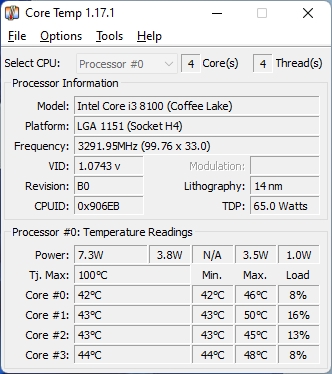
Diagnostic can be done manually by running scans and reviewing results, but it is far easier with the help of software that will do all the work for you. For instance, there’s CPU-Z which will show you things like your motherboard model and clock speed. If something goes wrong, then diagnostic tools can be very helpful in identifying what went wrong so that they can be fixed quickly.
These types of programs are essential to keep computers running smoothly day after day because without them we would never know what was going on inside our system until it became too late!
When using diagnostic software, it is important that you understand what information these tools provide and how they work because some might display incorrect information if the hardware components are faulty while some might not be able to detect a problem with hardware components if they are damaged.