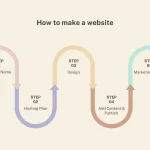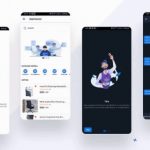Altium Designer is a PCB design software that has been in the industry for more than 30 years. The Altium Designer is a comprehensive design tool that offers the user an impressive set of features to create their PCB.
It includes many tools and functions to help with designing, editing and laying out circuits. These include schematic capture, PCB layout, 3D PCB viewing and simulation. You can also simulate your circuit before you even solder it together!
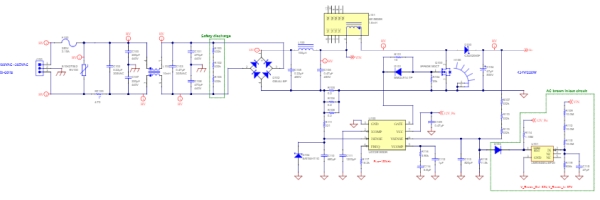
Table of Contents
Features
The availability of Schematic and PCB design in one package, with an included Bootloader project is a huge advantage for designers. No need to switch between programs!
Designers can import their schematic designs into the PCB editor to quickly create parts that are electrically equivalent on both sides of the board. This saves time and helps reduce errors significantly.
You won’t be bogged down by mistakes from uploading component footprints or schematics into Altium Designer with our inbuilt auto checker which ensures you have all your components correctly placed within the device outline before uploading it into software. It also checks if there are any conflicts between parts like connectors clashing with each other when they should go next to each other instead.
Autorouting is a great way to save time when it comes to routing your PCB. This feature intelligently places copper on the board and automatically adjusts its path as you place parts, saving hours of tedious work!
Another nifty feature for reducing errors are the exploded views in Altium Designer that help designers see how their design will look before they commit too much.
Useful Hotkeys
General hotkeys
| F1 | Access technical documentation for the resource currently under the cursor in particular commands, dialogs, panels, and objects |
| Ctrl+O | Open any existing document using the Open dialog |
| Ctrl+F4 | Close active document |
| Ctrl+S | Save active document |
| Ctrl+Alt+S | Save and release the defined entity |
| Ctrl+P | Print active document |
| Alt+F4 | Exit Altium Designer |
| Ctrl+Tab | Cycle forward to the next open tabbed document, making it the active document in the design workspace |
| Shift+Ctrl+Tab | Cycle backward to the previous open tabbed document, making it the active document in the design workspace |
| F4 | Toggle the display of all floating panels |
| Shift+F4 | Tile all open documents |
| Shift+F5 | Toggle the focus between the last active panel and the currently active design document in the main design window |
| Alt+Right Arrow | Step forward to the next document in the sequence of documents that have been made active in the main design window |
| Alt+Left Arrow | Step back to the previous document, in the sequence of documents that have been made active in the main design window |
| F5 | Refresh the active document when that document is a web-based document |
| Hold Ctrl while moving a panel | Prevent automatic docking, grouping, or snapping |
| Drag and drop from Windows Explorer into Altium Designer | Open a document, project, or design workspace |
| Shift+Ctrl+F3 | Move to the next message (down) in the Messages panel and cross-probe to the object responsible for the message in the associated document (where supported) |
| Shift+Ctrl+F4 | Move to the previous message (up) in the Messages panel and cross-probe to the object responsible for the message in the associated document (where supported) |