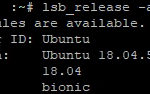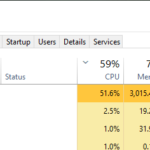There are three different areas that may be present on your computer’s desktop, which include the Quick Launch bar, Taskbar and System Tray.
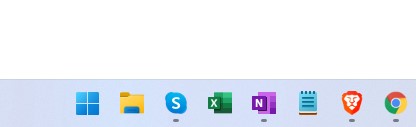
- The Quick Launch is a toolbar with icons for common tasks or programs.
- The taskbar is often thought of as a place for running software, but also includes program buttons for Windows Media Player and Windows Photo Viewer along with other app shortcuts like calculator, control panel, and more.
- The system tray is at the bottom of your screen displaying icons for programs currently running on your computer.
All these features have their own purposes that will help you better navigate through your day-to-day life without too much hassle! This article will go into detail about what each one does to make it easier for you to understand their purpose on your computer.
Table of Contents
The Similarities
Before we get into the details of each individual feature, let’s go over what they all have in common. All three features can be found at the bottom or side of the desktop and display some sort of information about an app that is running on your computer.
The list of apps that are displayed is unique to each program, but typically includes a few standard programs such as document recovery software, web browser shortcuts, and more.
In general, these icons will either provide quick access to launch a specific app or show you which apps are currently running on your system. This way you know exactly what programs are going to open every time you click one instead of searching for it yourself!
The Differences
Quick Launch bar
The Quick Launch bar, also known as the toolbar, is typically located on the left-hand side of your screen’s background. It can be identified by its many icons that represent common apps or tasks such as open browser windows and web shortcuts.
You may have multiple of these bars if you choose to add them to your desktop through right-clicking and accessing “Toolbars” in the menu box. This toolbar helps keep all your most-used applications close at hand so it’s easy to find what you need quickly!
Taskbar
Next, we have the Taskbar which is similar to the Quick Launch bar but differs slightly in structure and location depending on which version of Windows you’re running. Windows XP has had this for almost two decades, while Vista, 7, and 10 introduced a revamp to the design.
The most recent version of this bar has an extra dimension that makes it more like a box with icons on top. It is one long vertical strip that runs along the bottom edge of your screen.
All windows open in this bar when you launch them so they can be easily viewed by scrolling up and down instead of left-clicking different edges every time you want to switch between apps.
System Tray
Finally, we have the System Tray at the bottom or side which displays icons for programs currently running on your computer.
These are unique to each individual app but typically include some standard items such as Recovery software, Web browser shortcuts, etc.
You can access additional information about these apps by double-clicking them, which will typically open a small box with more information.