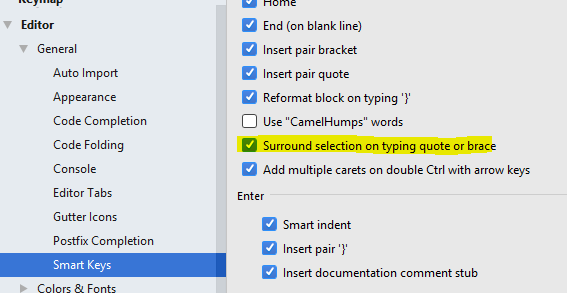By default, when you highlight a word or a phrase and then press quote, the highlighted words are replaced by quotes. That’s how Android Studio works. There are 2 solutions to insert quotes or braces.
Table of Contents
Live template
Surround live template can be used to insert any symbols or characters to both sides of selected text. Braces surrounding can be called by default with the B abbreviation so there is no need to add a new template. Access Settings > Editor > Live Template and add a new template within the surrounding group for a quote. The template’s content should be “$SELECTION$”.
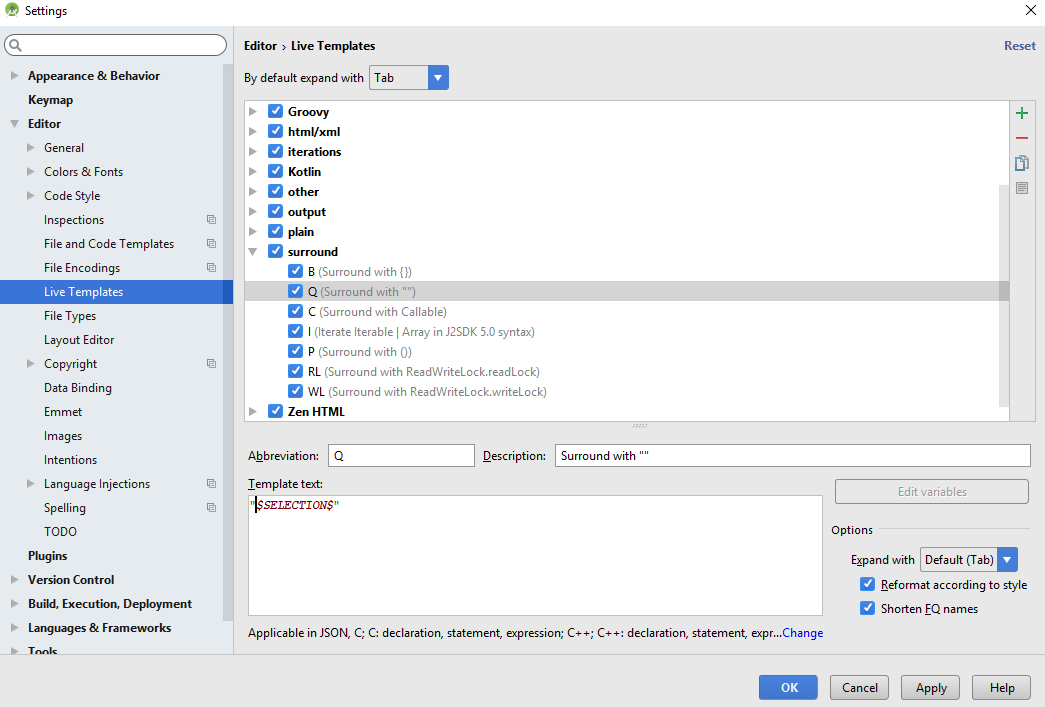
Then you can apply this template via the Live Template popup menu by pressing Ctrl+Alt+T or Ctrl+Alt+J.
Smart Keys
Using Smart Keys is simple and faster. Access Settings > Editor > General > Smart Keys and check “Surround selection on typing quote or brace”. Android Studio then auto insert quotes or brace when you type them when highlighting texts.