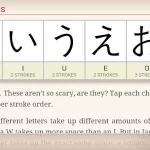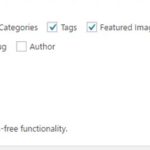Cloudflare uses CDN-like technology which provides content delivery network services, DDoS prevention, and Internet security. Cloudflare owns multiple data centers to provide cache static content in order to make a website load faster. Linode is a popular provider of cloud-based hosting services.
Despite the fact that Linode is an extremely powerful platform for hosting websites of any kind, there are certain limitations. You will still require Cloudflare at some point in the future just because of the traffic spike or DDoS attacks. In this article, we will discuss how to enable Cloudflare on your website if it is hosted on a Linode server.
Table of Contents
How to Enable Cloudflare?
Enabling Cloudflare on your website hosted on a Linode server is a relatively straightforward process.
- The first step is to sign up for a Cloudflare account. It is FREE.
- You will need to add your website to the Cloudflare dashboard. Choose
Add a new siteand input your site’s domain name to get started. Remember to choose a Free plan. - Wait for Cloudflare to detect current DNS records. In most cases, you don’t need to change any records.
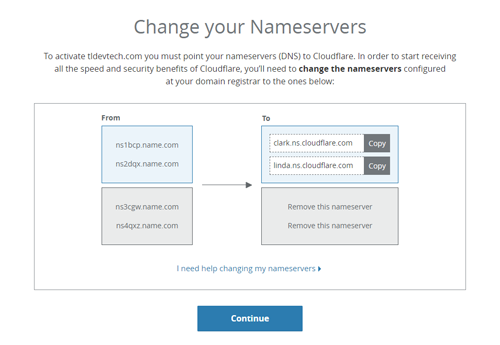
- Then you will need to update your domain’s name servers with the details provided by Cloudflare. This is done by accessing the domain’s control panel and entering the new name servers. Free accounts’ nameservers are often
clark.ns.cloudflare.comandlinda.ns.cloudflare.com. - Wait for DNS changes to be completed. This step can take up to 24 hours to complete.
How to Check if a Site is Using Cloudflare?
You can check whether your site has Cloudflare enabled by viewing the page header.
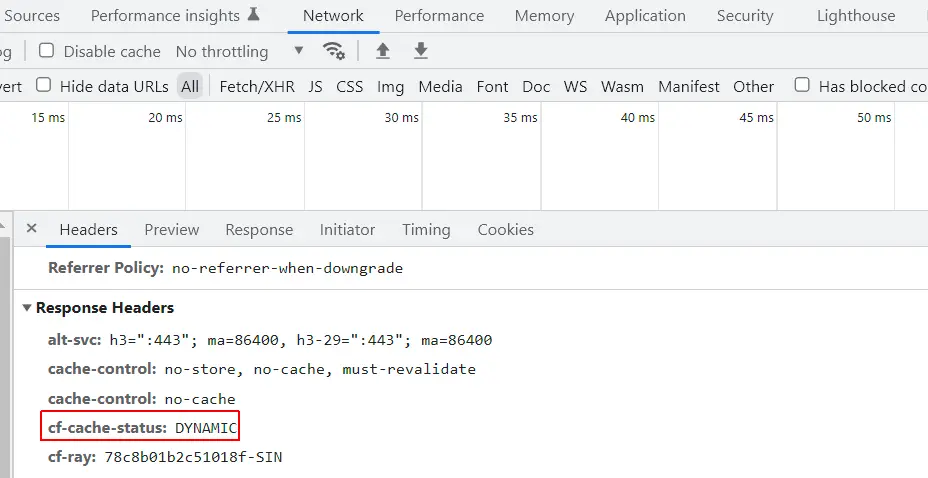
- On your web browser, open the developer tool. Most can be opened using
F12. - Under the Network tab, click on the current page’s request (the first request).
- If a page’s request’s header contains
cf-cache-status: dynamicthat means it is using Cloudflare